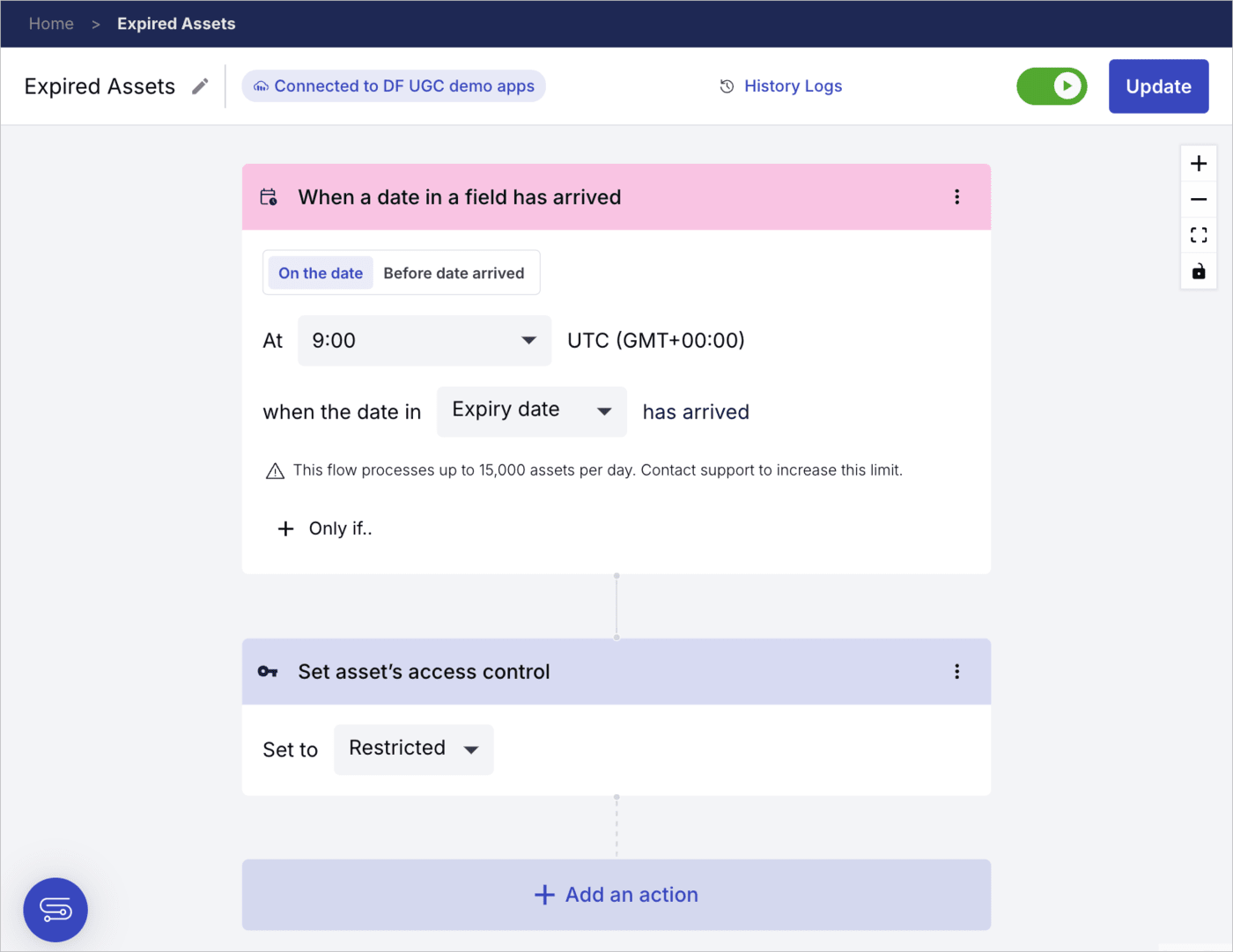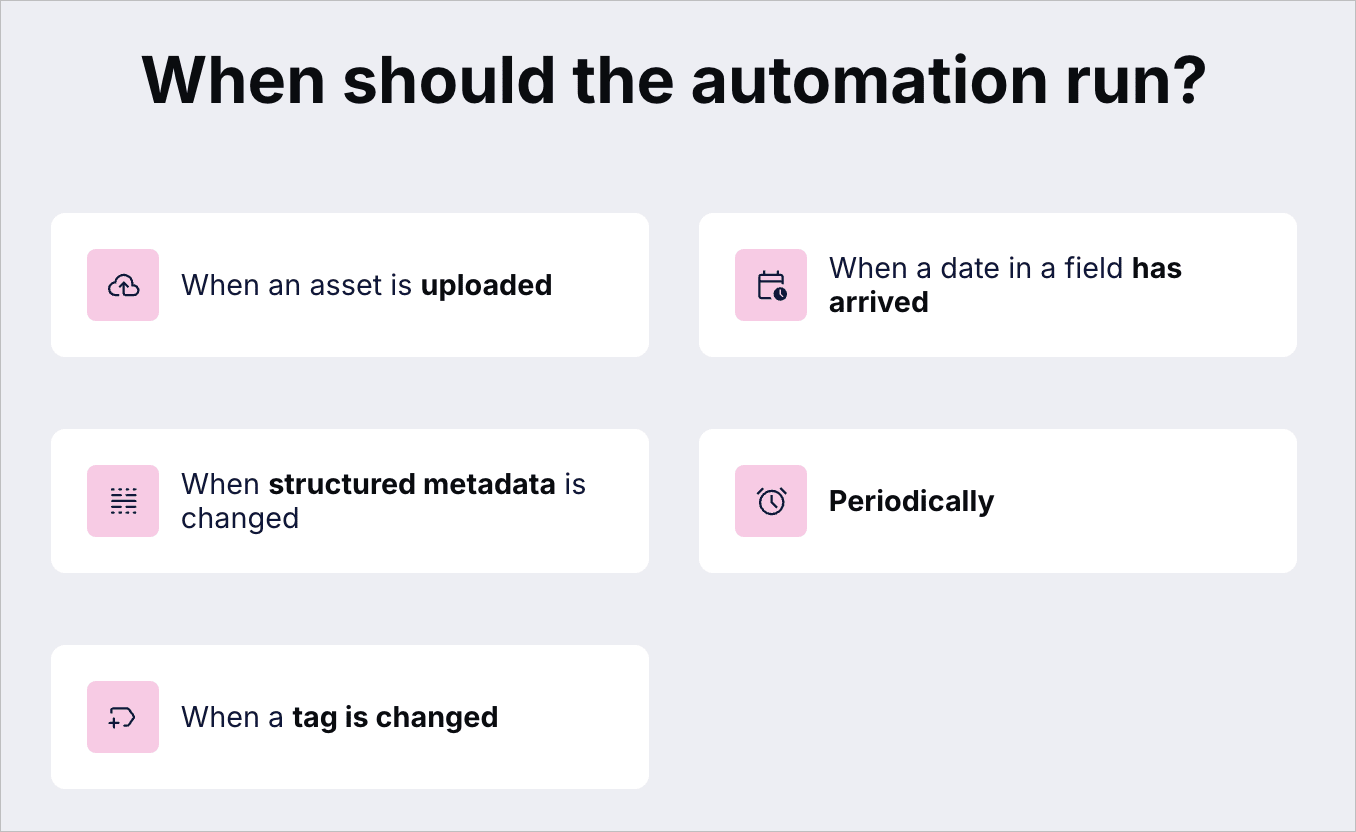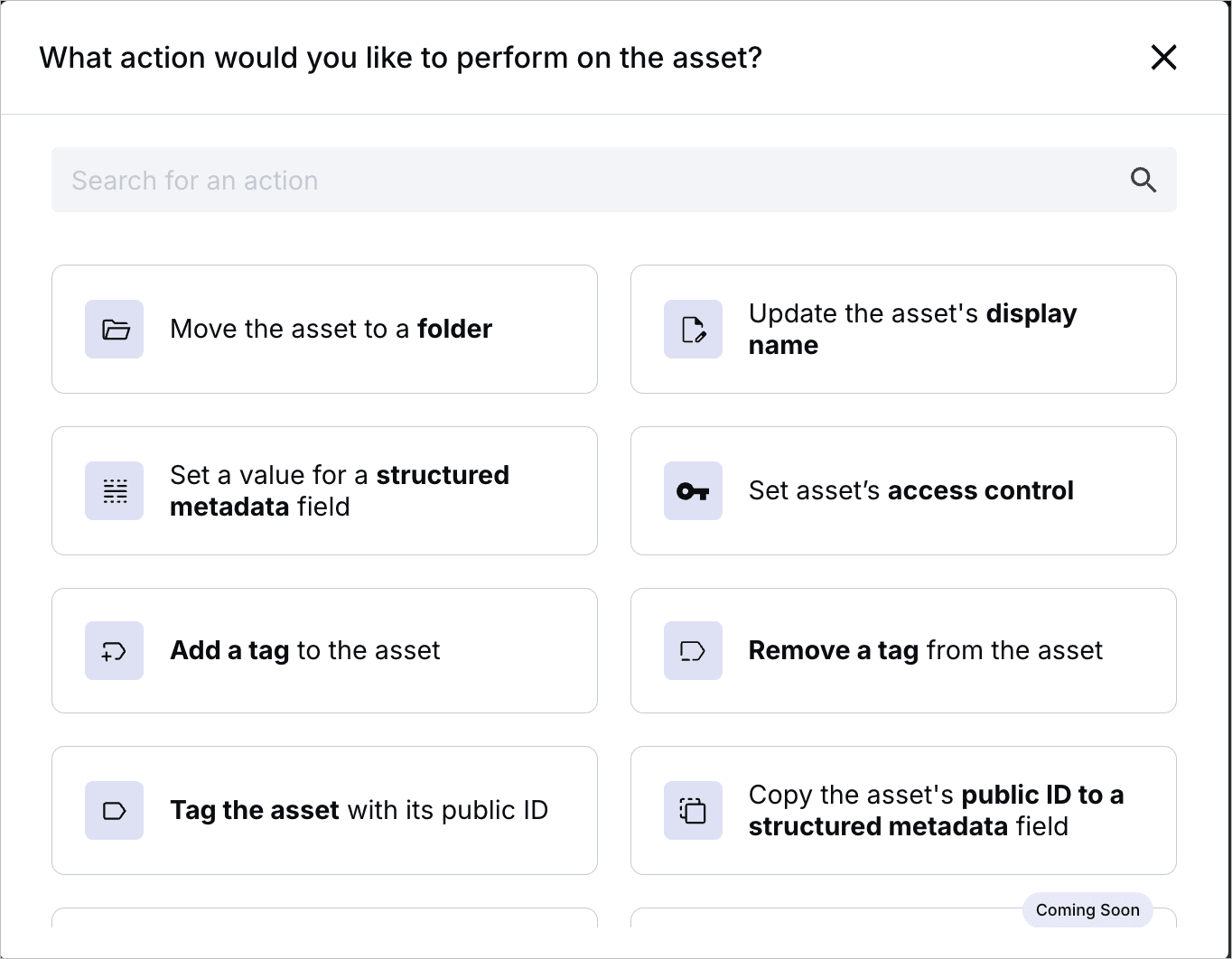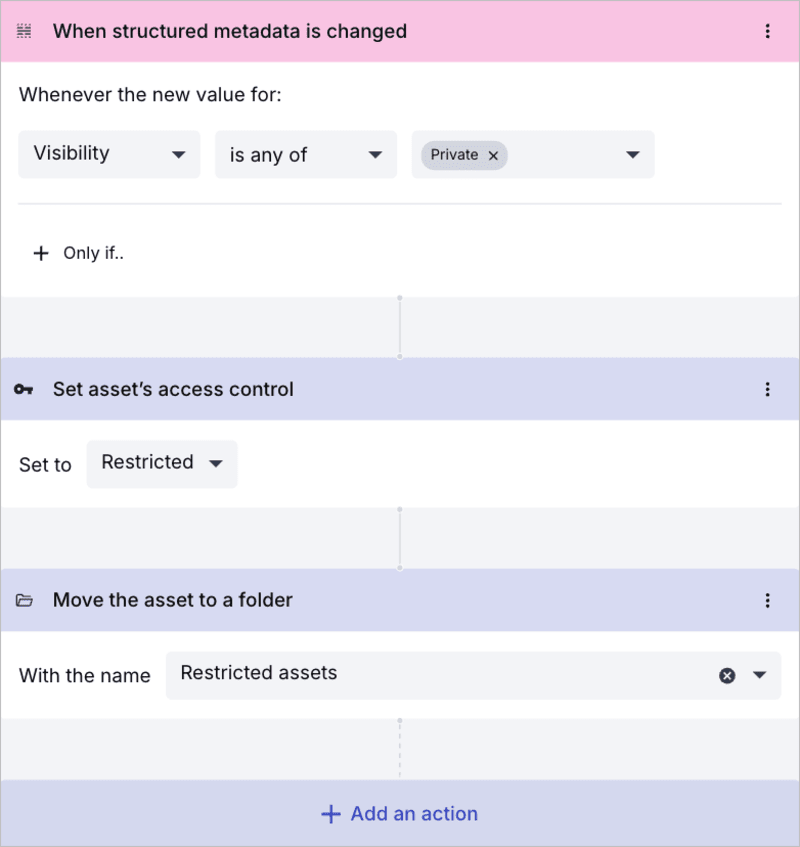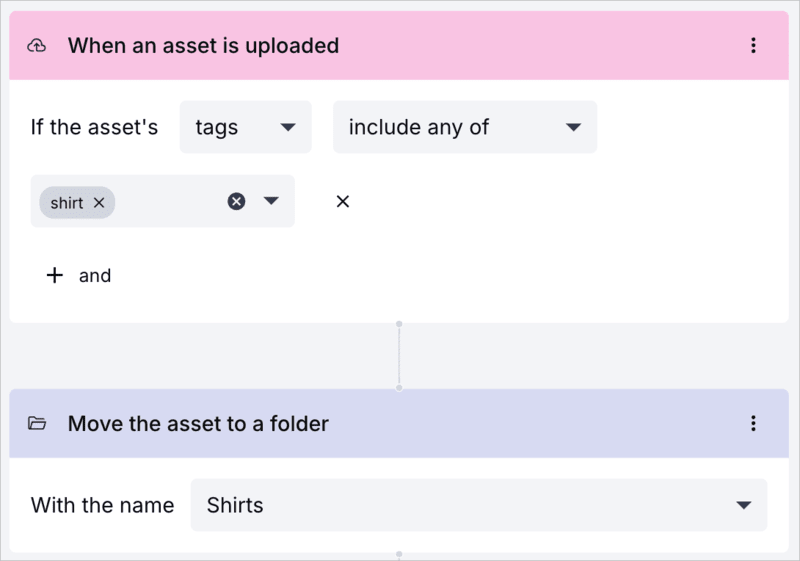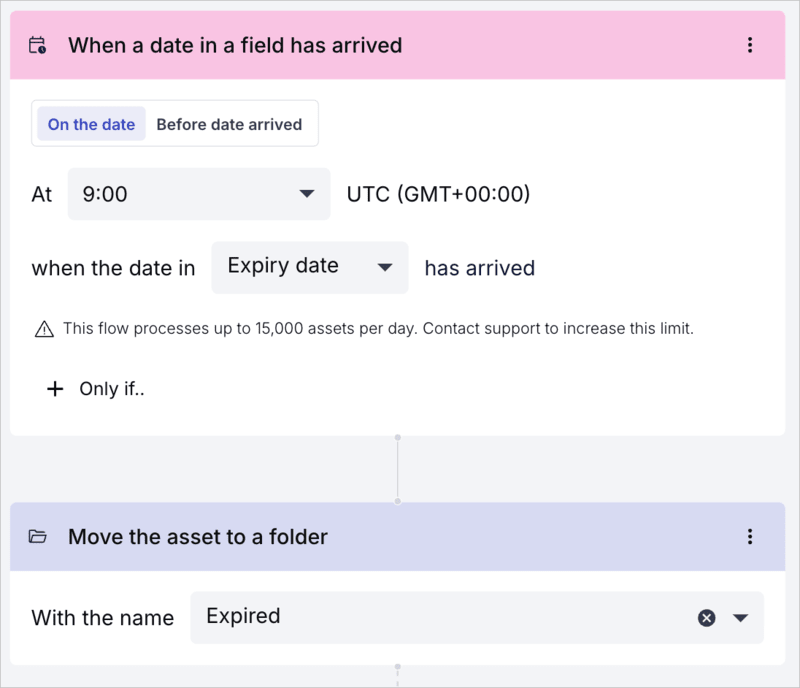EasyFlows
Last updated: Apr-23-2025
EasyFlows is seamlessly integrated with Assets (Digital Asset Management), providing a no-code, natural language interface for automating media workflows. Set triggers and actions to streamline tasks like enforcing upload behavior, managing asset expiration, handling structured metadata changes, and more.
The number of EasyFlow automations you can have on the Free plan is limited. For more options and information, contact us.
Overview
EasyFlows automates repetitive tasks, reducing the need for manual asset management. Its intuitive interface empowers you to build workflows without developer assistance, giving you direct control over your media management.
An automation consists of a set of actions activated by a trigger, which can be refined by conditions. Identify recurring tasks within your organization and set them up in a trigger-action sequence. For example, uploading an asset could trigger subsequent actions like adding tags or moving the asset to a designated folder.
Make sure to clearly communicate the workflows you set up to your users to ensure smooth adoption and alignment with expected behaviors.
Building workflows
Navigate to MediaFlows by selecting the MediaFlows icon from the left sidebar of your Console. Then, click Create New and select EasyFlow.
EasyFlows offers a step-by-step, natural language builder that guides you through creating flows. Start by selecting a trigger, then add conditions to define when the trigger will activate. For example, if you choose asset upload as the trigger, you can specify that only certain assets, like images or those with specific tags, will activate it.
Once the trigger is set, you can define the actions that follow. While each flow supports a single trigger, you can assign multiple actions to streamline the workflow.
Here's the EasyFlows interface showing the triggers and actions you can choose from:
You can save, activate, deactivate, and update your flows at any time—even after they've been deployed.
For detailed information on the triggers, conditions and actions, see Build an EasyFlow.
Use cases
Here are some example flows that might inspire you as to what you can configure for your workflows:
- Restrict access control when the Visibility field in an asset's structured metadata is set to Private:
- Move all images tagged with shirt to the Shirts folder:
- Check for assets that have reached their expiration date and move them to an expiration folder: