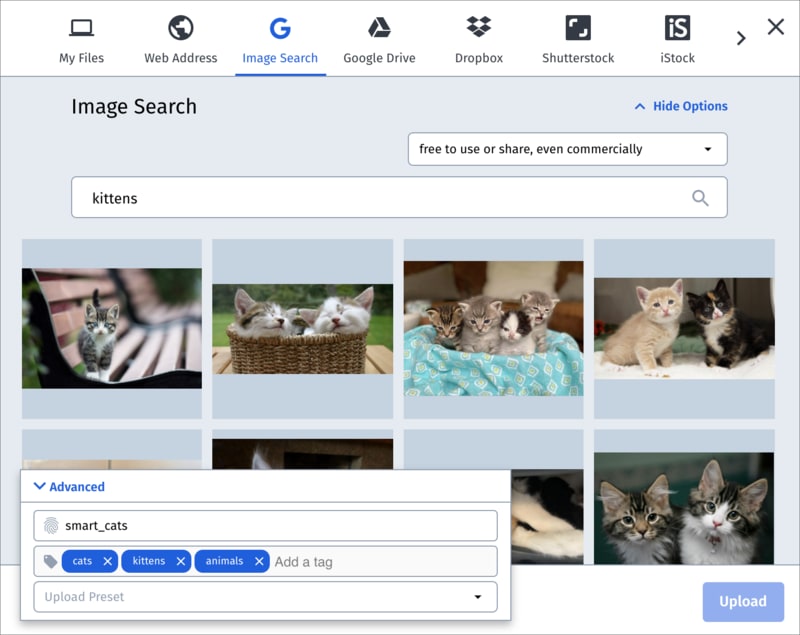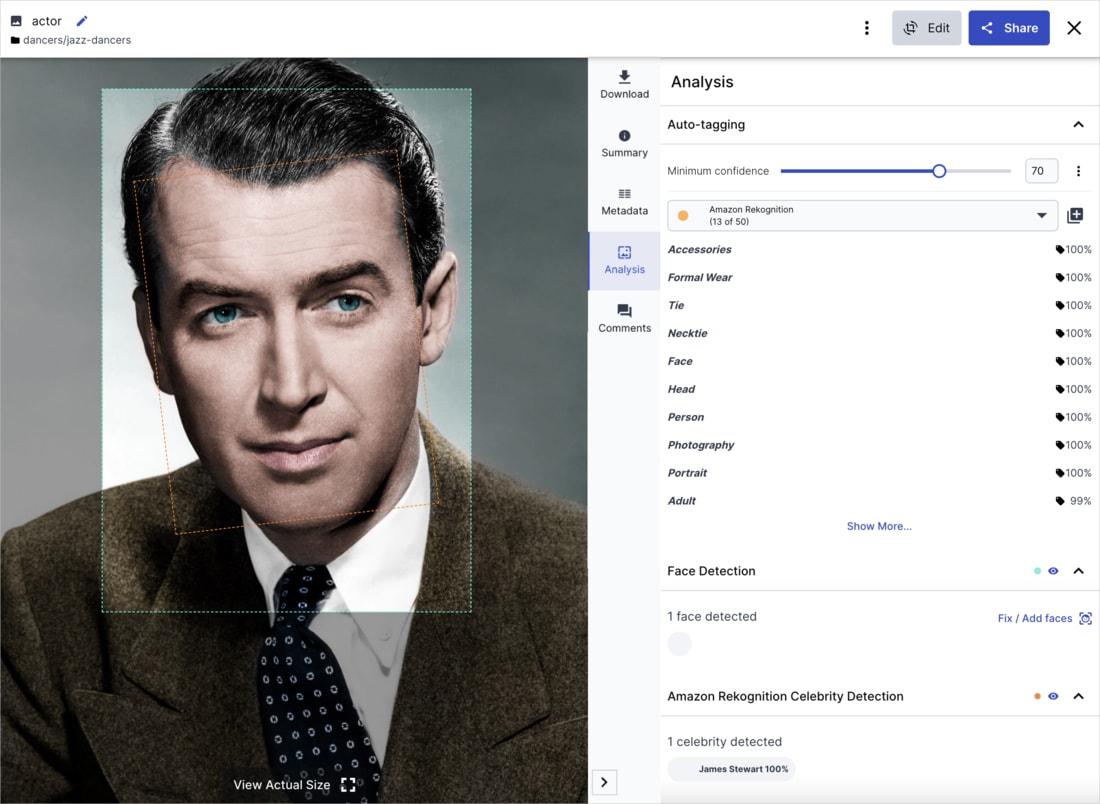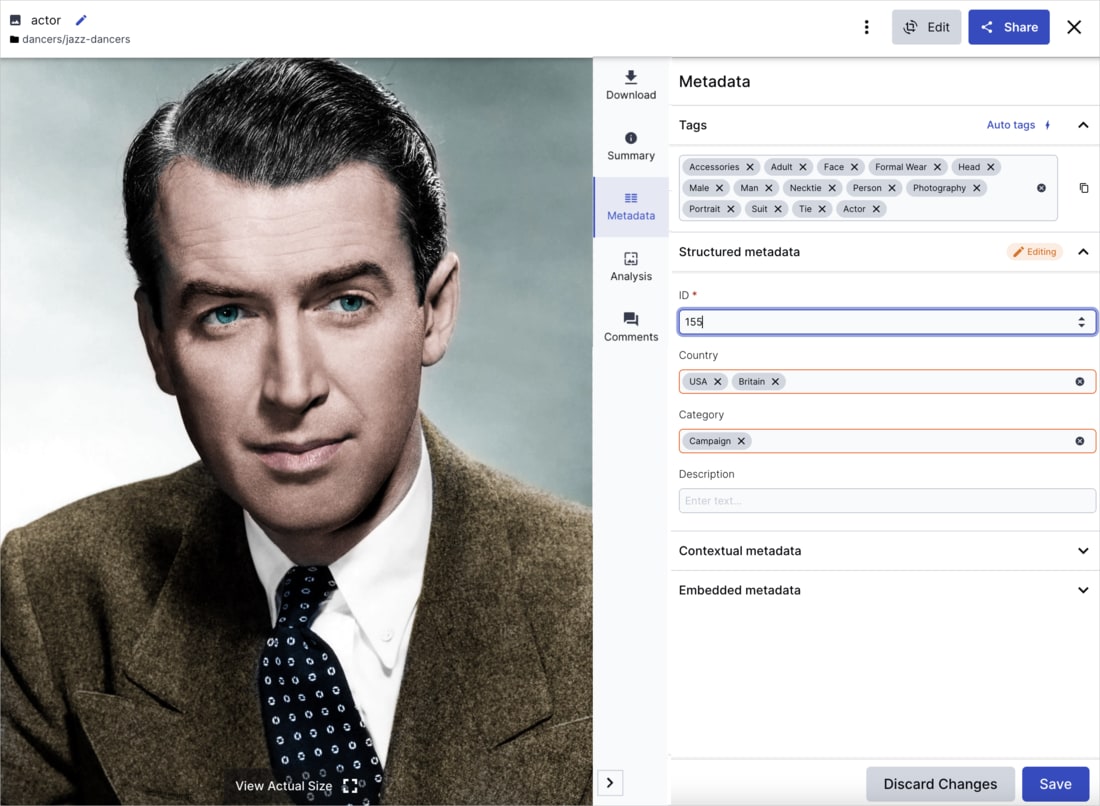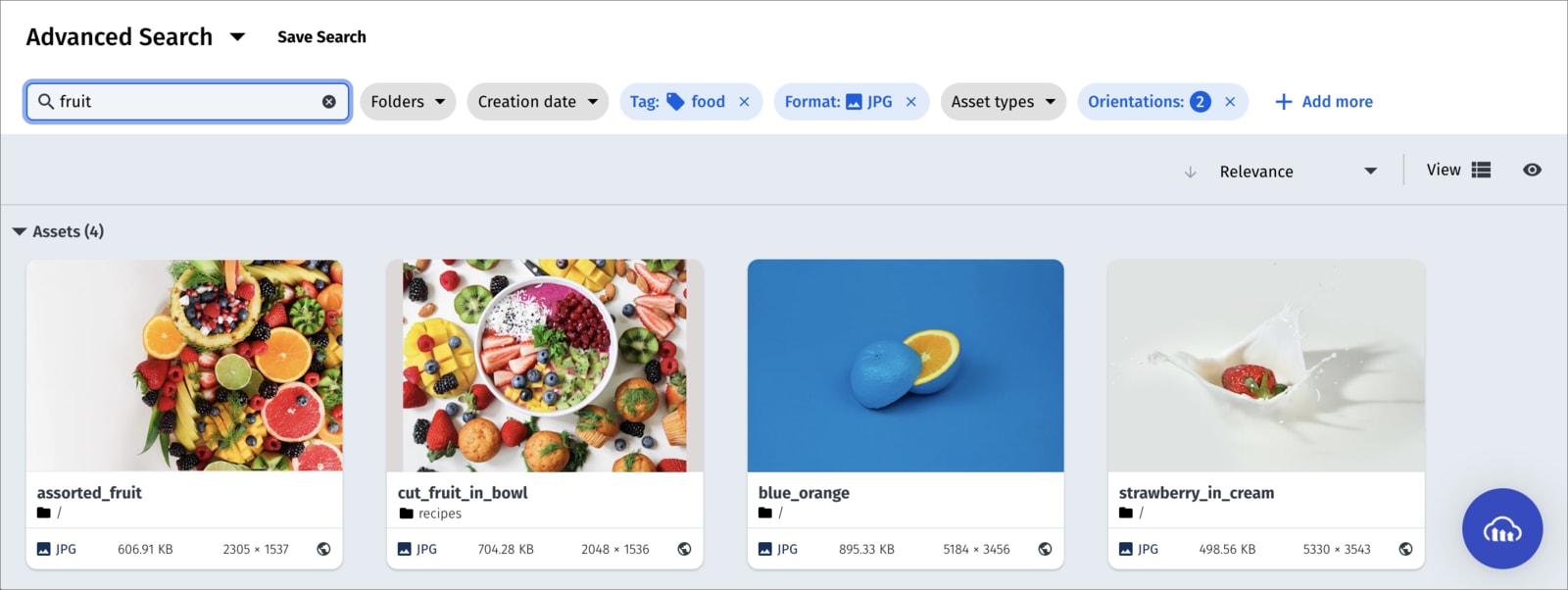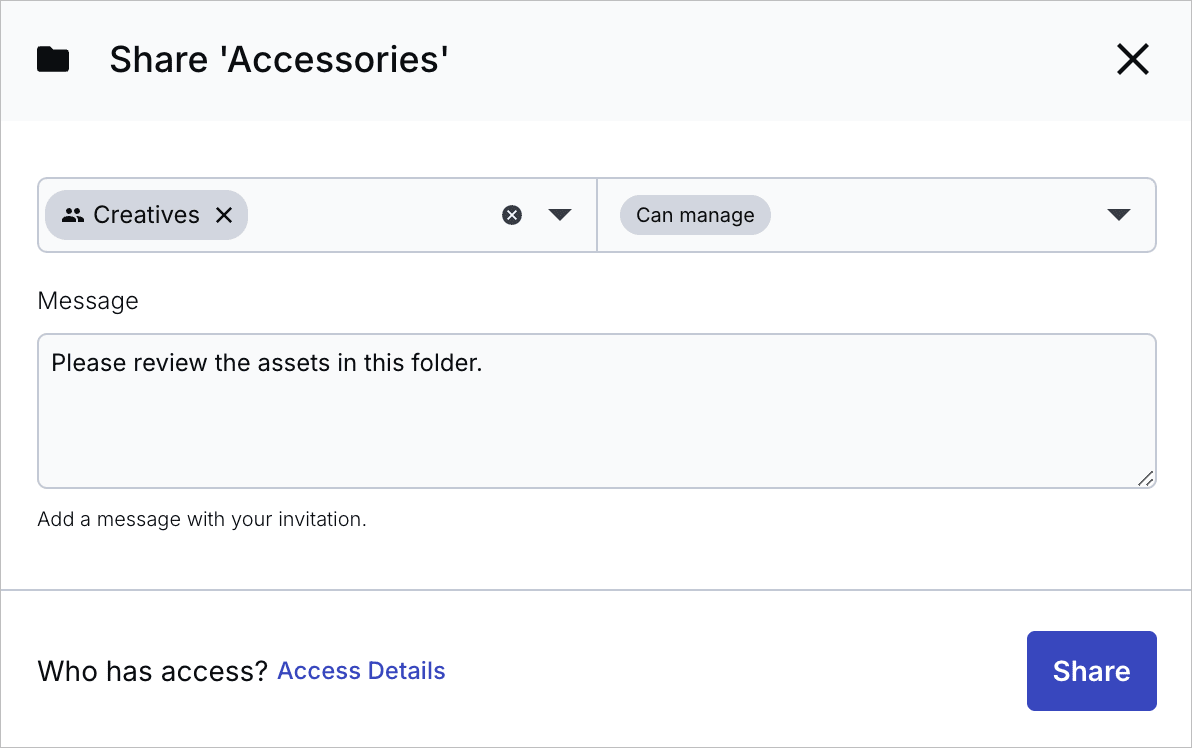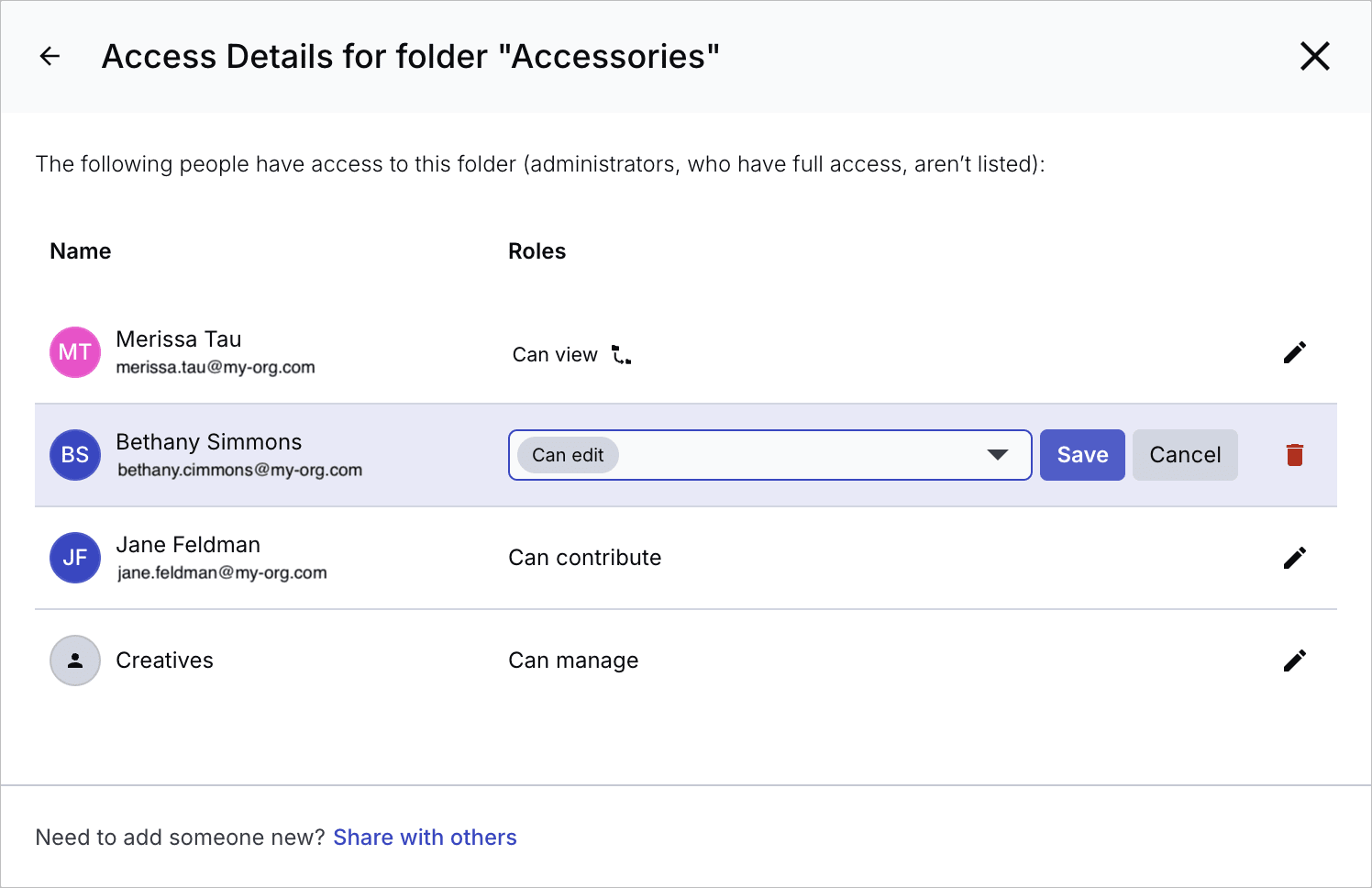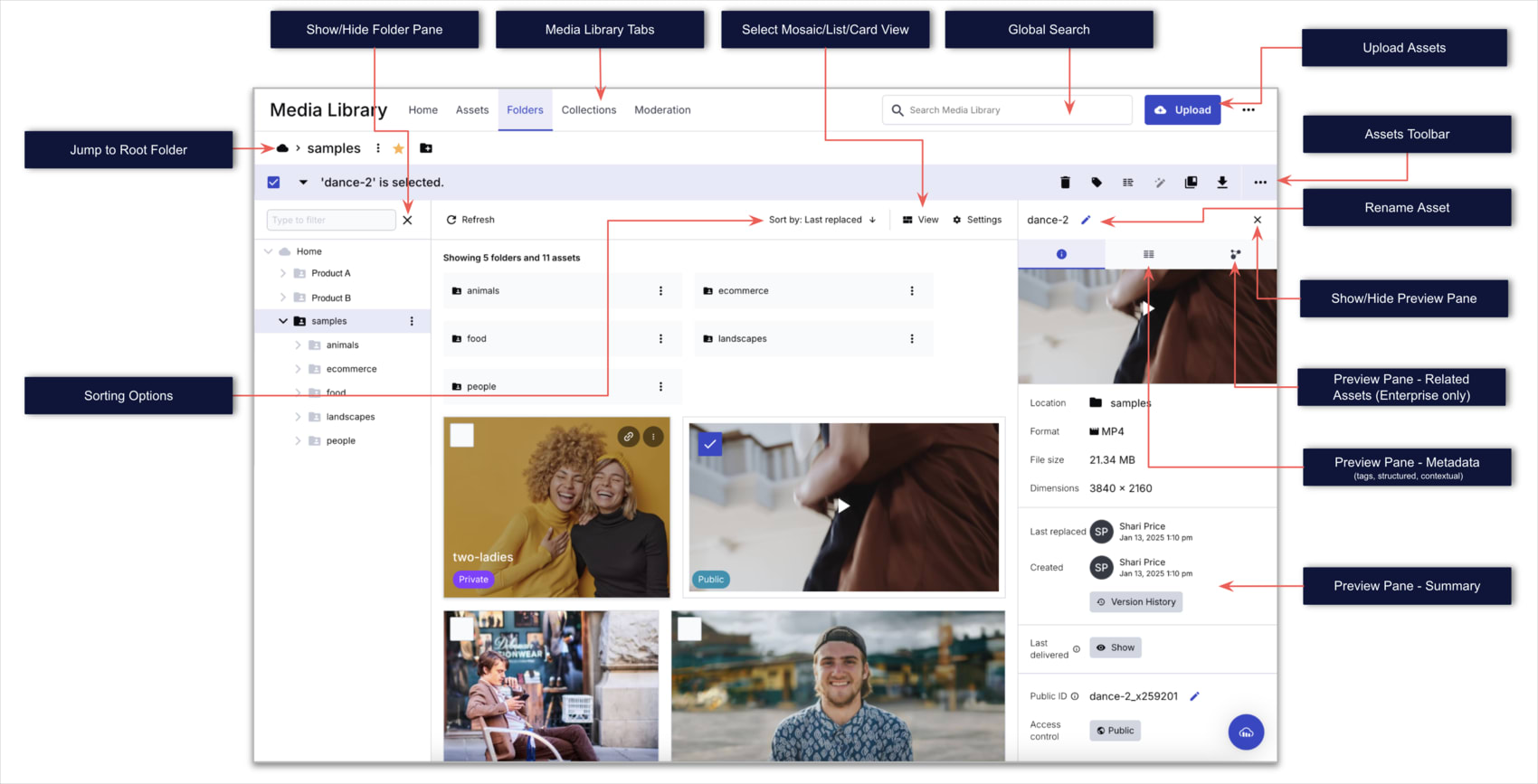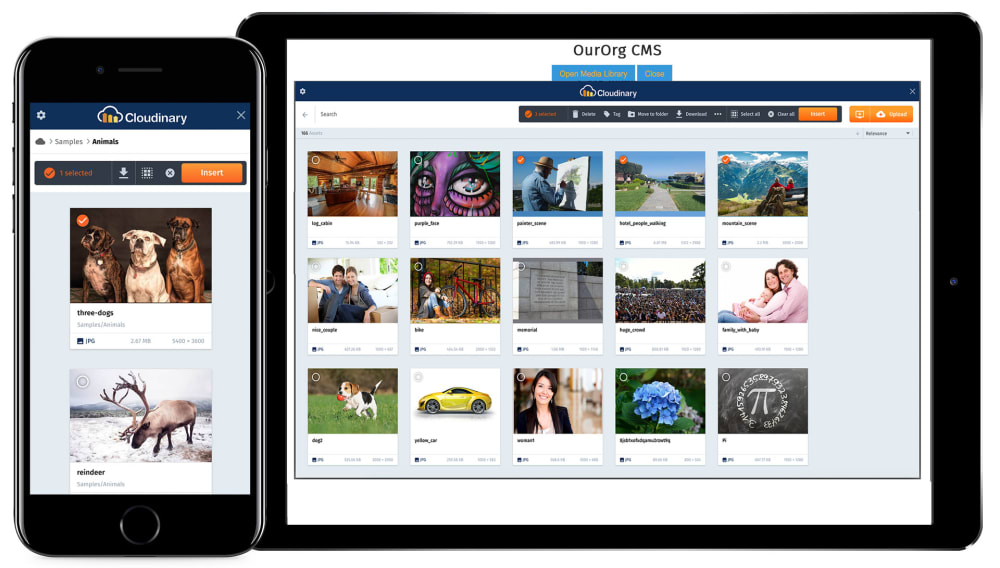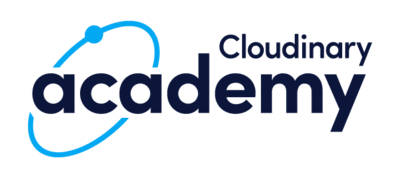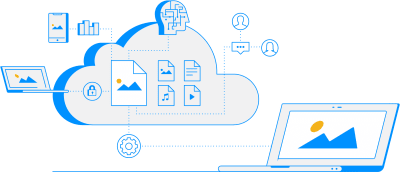Cloudinary Assets product overview
Last updated: Apr-23-2025
Assets, Cloudinary's Digital Asset Management (DAM) product, is designed to guide you through every step of the asset management process, from the moment of upload to the point of being ready for deployment. By leveraging these tools, creative and marketing teams can work together to amplify asset impact, simplify operations, and fine-tune the end-user journey.
This section provides a high-level overview of Assets and its features. Learn more in the Assets user guide.
We also invite you to check out our video tutorials to learn more about getting started with Cloudinary and the features it offers.
The Cloudinary Assets DAM
Assets caters to large organizations, offering efficient, scalable media asset management. It incorporates AI-powered workflows and collaborative tools to streamline cross-departmental teamwork and manage extensive libraries, including bulk editing and metadata management. Assets seamlessly connects content management and delivery, benefiting both creative and technical teams.
You share your asset repository with the rest of the powerful Cloudinary platform that enables developers to programmatically upload, store, transform, and deliver optimized media content. This allows Assets' intuitive visual interface to serve both teams. Developer-friendly tools ensure content optimization, making Assets an ideal choice for enterprise-grade DAM solutions, enhancing workflows and user experiences.
Cloudinary Assets features
This section highlights some of the primary features of the Cloudinary DAM Assets product with links to more details on each feature. These features include:
-
DAM features
- Efficient and rapid upload
- AI-based content analysis and cross-organization collaboration
- Full metadata control
- Advanced Search and discovery
- Role-based user management
- Folders and collections for access control and collaboration
- Dynamic image and video transformations
- Extensible APIs for integrating with your existing workflows
- Language customization
- Optional apps for extending your DAM's functionality
- Media Library overview
- Media Library widget
- Additional Cloudinary Assets resources
Efficient and rapid upload
Drag-and-drop your media assets to upload them in bulk to the Media Library, or upload assets from various external sources including Image Search, Google Drive, Dropbox, Shutterstock, iStock or any other external URL (Web Address). The assets you upload to the Media Library are the same ones that your developers reference when they deliver assets in your website or application. There's no need to upload the assets to another system.
Learn more: Upload and store assets
AI-based content analysis and cross-organization collaboration
Leverage AI-based content analysis for automatic tagging of images and videos, making your asset library easy to search and browse. Add comments to collaborate on media assets across your organization.
Learn more: Asset analysis
Full metadata control
Extract and store existing metadata from your media assets and add or modify custom metadata.
Learn more: Managing individual assets
Advanced Search and discovery
Search for assets using any combination of attributes and filters. For example, you can search by asset type, size, tags, metadata, video duration, or even analysis data such as predominant colors, the number of faces in the image, or the location where a photo was taken, and more.
Learn more: Advanced Search
Role-based user management
Control the areas of the Cloudinary Console that account users can access.
Learn more: User and Group Management
Folders and collections for access control and collaboration
Organize assets into folders (fixed containers) and collections (virtual groupings). Define user groups, then share your folders with user groups or individual users, and invite teammates to your collections, at different access permission levels. Manage existing user access to your folders and collections. You can also publish collections by sending external stakeholders a URL to a dedicated collection webpage, which is available to those with a link during an optionally specified date range.
Learn more: Folders and collections
Dynamic image and video transformations
Dynamically transform images and videos using simple controls to resize and crop, apply enhancements, and add filters and effects.
Learn more: Using the transformation editor
Extensible APIs for integrating with your existing workflows
Cloudinary's APIs and integrations allow your developers to easily integrate Cloudinary's DAM functionality into your existing technology stack. For example, developers can embed the entire Media Library as an inline or modal dialog box in your CMS, PIM system, or other project management tools to better streamline the creation to delivery process. They can also embed a customized version of the upload widget into your user-facing applications, making it simple for user-generated-content to be uploaded directly to your Media Library.
Learn more: API References
Language customization
Administrators can select the default language for the Media Library, publicly shared collection web pages, and the media portal associated with a specific product environment. Assets users and viewers of public collections or basic portals have the option to switch to another language from their My profile page in the Console Settings.
Learn more: Localization
Optional apps for extending your DAM's functionality
Enable apps of your choice to extend the Media Library's core functionality:
Learn about the apps that are available for your product environment and watch the short demos to find out what each app has to offer. Then, enable the apps that are useful to you and your team.
Once the apps are enabled, you can access them from the relevant menus in the Media Library.
Learn more: DAM Apps
Media Library overview
The Media Library is the repository of all your digital assets and the main touchpoint into Cloudinary's DAM products.
From this view you can easily perform an advanced search or navigate through folders or collections to find the assets you need, upload new images, videos, audio, or other files in virtually any format, and select multiple assets to perform bulk operations such as delete, add tags or metadata, move, download, or set the status of moderated assets.
Media Library widget
The Media Library widget enables a developer from your organization to embed Cloudinary's Media Library into your organization's CMS, PIM system, or other project management tools with just a few lines of JavaScript code. The integration provides all the benefits of Cloudinary's responsive Media Library UI with its rich search capabilities and optimized media asset delivery. This means that people in your organization can easily upload new content or search for and insert existing media assets into other application editors directly from your Cloudinary product environment in a way that fits seamlessly with your team's existing digital asset management workflow.
For implementation details, see Media Library widget.
Additional Cloudinary Assets resources
In addition to the detailed documentation in the Assets user guide, the following references may help you get started with Assets:
Sign up for a course at the Cloudinary Academy
Check out the Cloudinary Academy, where you can take free self-paced courses or register for instructor-led virtual or on-site courses.
You may want to start with the Introduction for DAM Users & Content Editors online course.
(You must be signed in to Cloudinary to register for the course.)
Watch MX Matters podcasts
Choose from a variety of podcasts where media experts discuss all things related to media experience (MX) and the trends shaping today's visual economy, including Cloudinary product launches, conversations with customers, partners, MX thought leaders, and more.
Find all the MX Matters podcasts on our Cloudinary Podcasts page or subscribe to the Cloudinary MX Matters YouTube channel so you'll never miss one.
Check out Cloudinary's Ultimate Digital Asset Management Guide
Cloudinary's Ultimate Digital Asset Management Guide takes you through the entire journey of implementing DAM. It includes 6 chapters that cover the basics of what digital asset management is, the evolution of such systems, digital asset management roles, a DAM buyer's guide, and DAM best practices.