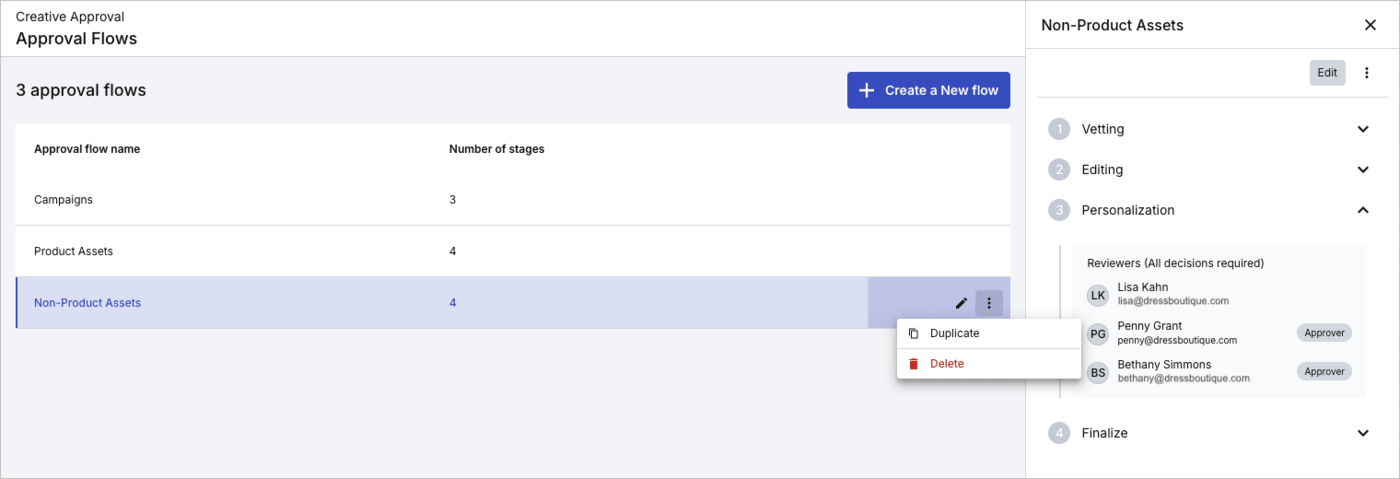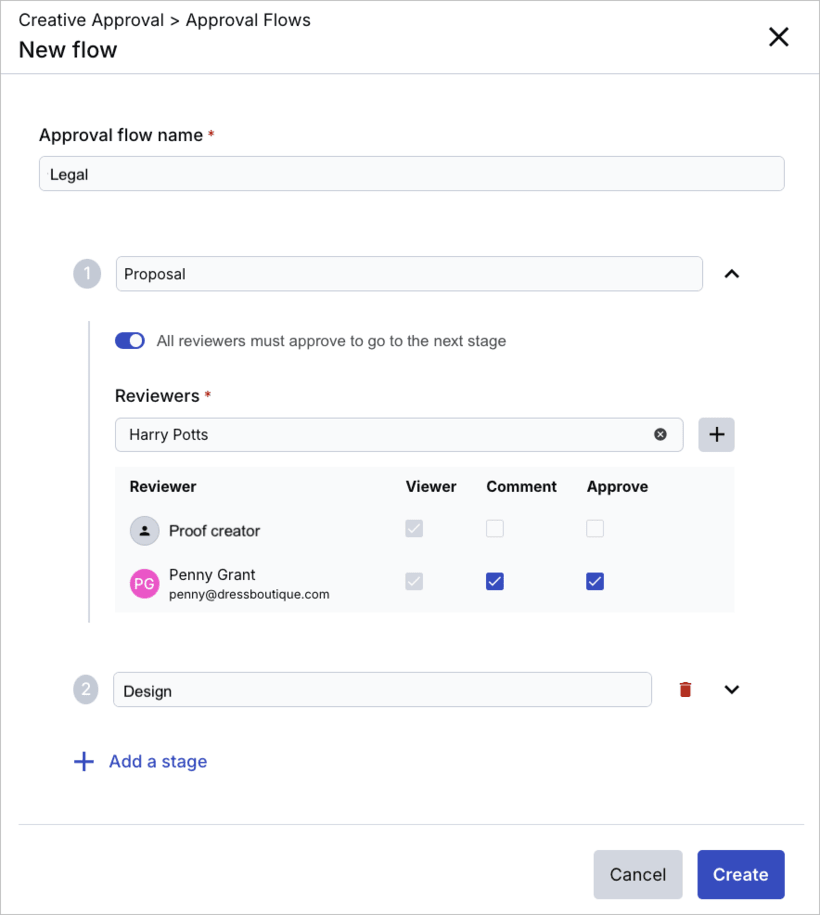Creative approval flows
Last updated: Apr-23-2025
Creative Approval streamlines the review and approval process for creative assets, such as images, videos, and documents. It allows teams to manage feedback through structured workflows where users can view, comment, annotate, and approve or request changes to assets in various stages. Assets can't move to the next stage until approved in the current one, ensuring that feedback is well-organized and that the approval process remains efficient and consistent.
Overview
Creative approval is driven by two main components: proofs and approval flows.
Proof: A collection of assets that follows a specific approval flow.
Approval flow: A reusable template that defines the stages a proof must pass through for approval. At each stage, designated users are assigned to review, comment on, and approve the proof. Progress to the next stage is blocked until all assigned assets receive the necessary approvals. You can specify whether all assigned reviewers must approve the assets or if a single approval is enough to move forward.
Only administrators can create approval flows. However, users with the Media Library user role, granted the appropriate permissions, can start a new proof, which includes initiating the proof within a selected approval flow. To do so, Media Library users need at least Can view folder permissions for all assets included in the proof, and the Create proof global permission (coming soon).
Enterprise plans:
- Creative approval is a premium offering for our Assets product. Availability depends on your account setup and incurs an additional cost. If creative approval is not yet enabled for your account and you'd like to enable it, please contact your Customer Success Manager.
Free plan:
- This feature is unavailable on the Assets Free plan. For more options and information, contact us.
For more information about creating and managing proofs, see Manage proofs in the Assets user guide.
Manage approval flows
Navigate to Creative Approval > Approval Flows in the Assets Product Navigation menu.
In the main approval flows view, you can:
- View all approval flows for your product environment and the number of stages each contains.
- View all stages for specific approval flows, including users assigned to each stage, with assigned reviewers highlighted, by clicking on any approval flow to open the details pane.
- Delete or duplicate the flow from the options (3-dots) menu.
- Edit the approval flow by clicking the pencil icon.
- Create a new approval flow.
- Delete an approval flow.
Create and edit approval flows
When creating and editing approval flows, you can:
- Set a meaningful name for the approval flow and each stage.
- Select reviewers for each stage, assigning them roles as viewers, collaborators who can comment, or assigned reviewers. Reviewers can be account users or external stakeholders.
- Determine approval requirements: Specify whether all assigned reviewers must approve the assets before moving to the next stage, or if approval from just one is sufficient.
- Add multiple stages as needed.
Once created, the approval flow can be assigned to proofs, ensuring that assets follow the defined approval structure.
External reviewers
You can add external reviewers, such as partners, vendors, and third parties, to the creative approval flow, enabling participants without a Cloudinary account to review and approve content via a direct email link.
When setting up a proof in the creative approval workflow, you can enter the email address of an external reviewer. The external reviewer receives an email containing a direct link to the proof, which allows them to access the content without needing a Cloudinary account. Once they click the link, they can review the proof, comment, and submit their decision.
The external feedback is integrated into the approval workflow just like internal approvals, streamlining the process and improving collaboration with external stakeholders.
Here's a video showing the process of adding external reviewers:
Notifications during the approval flow
Once a proof is assigned to the approval flow, it progresses through the configured stages, one stage at a time. Email notifications are sent to stakeholders at various points in the flow:
- Each reviewer, whether internal or external, receives an email with a direct link to access the proof when it's their turn to review. That way, external reviewers can access the proof and provide feedback directly via the link, without needing a Cloudinary account.
- If approval is required from all reviewers, notifications are sent one at a time. The next reviewer is notified only after the previous reviewer has approved.
- If only one reviewer is required for a specific stage, all reviewers for that stage are notified simultaneously. The proof advances to the next stage of the approval flow as soon as any one of the reviewers gives approval.
- Whenever there’s a status change (e.g., a decision is made on the proof), the creator who owns the proof because they started it receives an email notification.
Once a decision is made, the proof owner must proceed by managing the assets accordingly, either notifying stakeholders that the proof has been approved or following up with the necessary parties to address requested changes from the proof comments.
-
Users: Opt in or out via the Email Preferences tab of the My Profile page in Console Settings.
- External reviewers: Use the opt-out link provided in email notifications. To opt back in, follow the instructions in the same email.