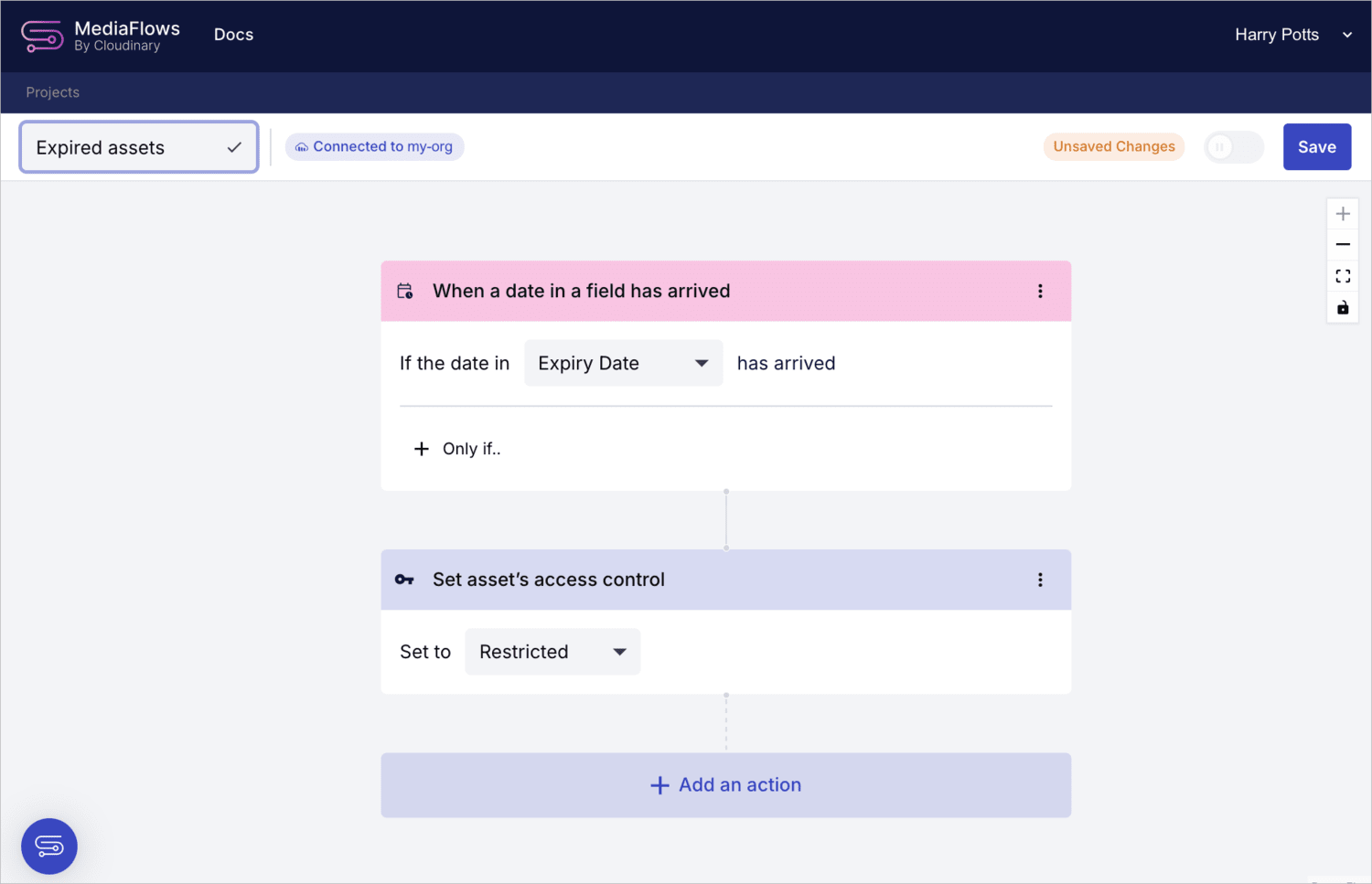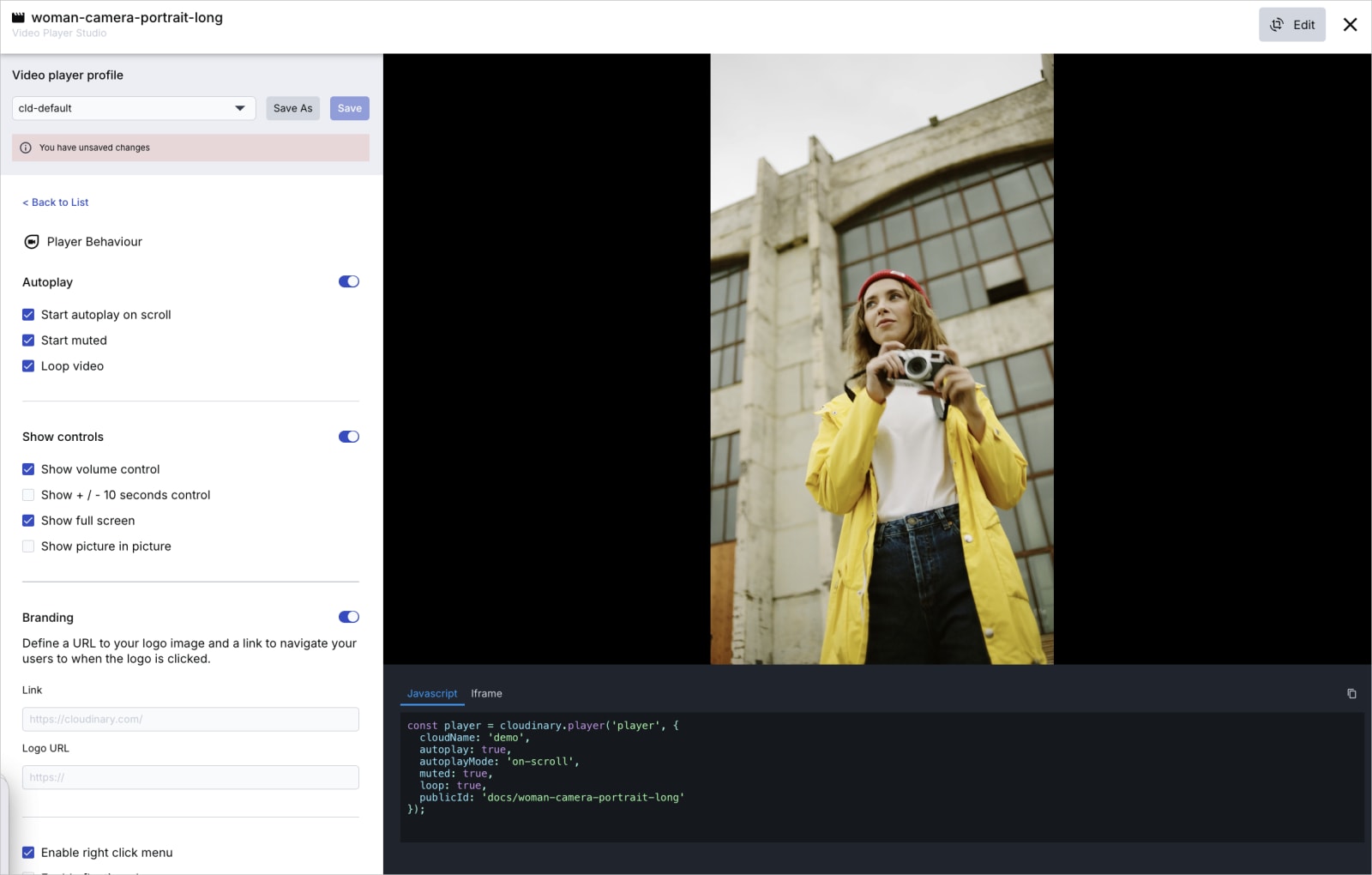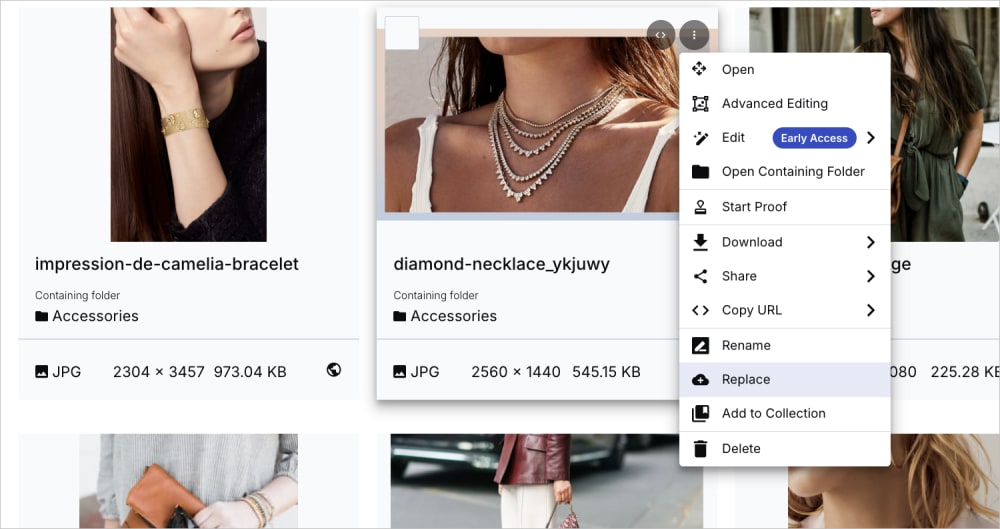Assets release notes: November 26, 2024
Last updated: Jan-16-2025
New offerings
EasyFlows
EasyFlows, part of Cloudinary’s core DAM solution, is a no-code automation product designed for business users. It streamlines essential media workflows like asset renaming, metadata updates, access control changes, and more. Fully integrated with Cloudinary’s DAM and Programmable Media, EasyFlows delivers maximum time-to-value, empowering teams to manage their asset lifecycle with speed and efficiency.
New features
Creative approval
We’re excited to introduce creative approval, a streamlined solution for reviewing and approving creative assets like images, videos, and documents. This feature empowers teams to:
- View, comment on, and annotate assets.
- Approve or request changes through structured workflows.
With creative approval, assets progress only after approval, keeping feedback organized and ensuring a consistent, efficient review process.
Hootsuite plugin
The new Cloudinary plugin for Hootsuite makes it easy to access and share images and videos stored in Cloudinary across your social networks. While composing a post in Hootsuite, you can:
- Open the Media Library Widget, a streamlined version of Cloudinary's Media Library, to manage your images and videos using Cloudinary's powerful media management tools.
- View, sort, and search for images and videos in Cloudinary.
- Select multiple images and videos to add directly to your posts in Hootsuite's Publisher.
- Apply transformations to optimize your media for social channels, including automatic cropping to fit platform constraints and using Cloudinary’s
g_autofeature to keep content centered. - Share high-quality, optimized media effortlessly.
This integration allows you to use Cloudinary’s advanced media features to enhance the content you share. Get the plugin here.
Portals
We’re excited to introduce Cloudinary Portals, a secure, no-code solution for sharing and curating assets with ease. Now, you can create custom portals to share media, brand resources, and guidelines with internal teams, partners, or press. With intuitive search, easy access control, and streamlined asset sharing, Cloudinary Portals provide a seamless experience for managing and distributing content.
Enhancements
Manage list values in structured metadata
You can now manage values with an expanded full-screen view and a new search capability, making it easier to locate any list value or its ID.
Raw file previews
You can now preview additional raw file formats in the asset management drill-down page, including JSON, TXT, VTT, and SRT formats.
Block downloads for restricted assets
A new option is now available to block downloading restricted assets from the Media Library, including original and transformed versions, in addition to restricting their visibility outside the Media Library. This enhances asset protection by preventing unauthorized downloads. Admins can opt-in from the Early Access tab of the Media Library Preferences.
Bulk append values to multi-select fields
To simplify bulk editing, you can now add values to multi-select SMD fields without removing existing selections, even when assets have different current values.
Easily access related assets
The Related Assets tab is now available in the Preview pane, even for assets without existing relationships.
This feature lets you establish meaningful connections between assets based on your organizational needs. Configuring these relationships helps users quickly discover and navigate between associated assets in the Media Library.
Easily access Video Player Studio
You can now access Video Player Studio from a video asset's context menu. Use the Video Player Studio to create and customize a video player instance or define a player profile and easily copy and paste the required code into your website or application.
UX improvements
Preference page split
To enable you to set up your product environment behavior more easily, the Media Library Preferences page is now split into different tabs, according to topics:
Easy asset replacement
You can now replace an asset directly from its context menu, as well as from the asset management page. Selecting Replace from the context menu opens the Upload Widget, where the asset you upload will automatically replace the selected one.
Primary attribute setup
Previously, primary attributes could only be designated from the Preferences page. Now, you can set a primary attribute directly from the Manage Structured Metadata page, ensuring it remains prominently visible across all Media Library views.
For example, setting Active Status as the primary attribute ensures that the asset's status (Active or Inactive) is clearly displayed in Mosaic, List, and Card views. This visibility helps streamline asset selection by making it easy to identify and choose only active assets for use.
Coming soon
Add structured metadata list values with ease
You’ll soon be able to paste comma-separated values into multi-select structured metadata fields and add them all at once using the new Apply all option.
This feature supports dynamic list value creation, simplifying the management and updating of structured metadata.